Search Documentation
Production Recommendations
2 min read
Travel Router #

Jetset & Autoshot use network connectivity heavily to transfer files, detect devices, and remotely trigger the digital slate.
Even if the location you are shooting at has an existing wifi service, it’s a good idea to bring your own wifi system so that you can maintain control of how your connectivity works.
Travel routers such as the Beryl AX3000 shown above are made to work ‘under’ an existing wifi network, or to link to a user’s iPhone to provide a link to external Internet.
They generate their own set of IP addresses, so that you can set up and test your Jetset iOS device, digital slate tablet, and Autoshot PC/Mac at your home or office, and then take the entire setup onto a stage shoot or on location and know that the IP addresses of the various devices will stay the same.
The travel router is very small, and can be located near your shoot. This removes a huge fraction of the connectivity problems that can otherwise cause a lot of problems under stage conditions.
Finally, it has direct Ethernet cabling to connect to the Autoshot PC/Mac and to an Ethernet network adapter on the iPhone. This can dramatically speed up transferring takes, especially in the case of the iPad Pro or iPhone 15 Pro models, which have a USB-C interface (and thus can transfer at gigabit Ethernet speeds with the appropriate network adapter.)
Network Adapter #

Wifi works well for general connectivity with Jetset, but when transferring large amounts of takes it can be slow. For iPad Pro or iPhone 15 Pro models with a USB-C interface, it’s possible to transfer takes over a network far more quickly using a USB-C to Ethernet interface.
This can be directly plugged into the iPhone during times when the camera is not in direct use, and the gigabit Ethernet connection is over 10x faster than the speeds available with Lightning based connectors.
In a test case of sending a 360MB Gaussian splat over wifi vs. a USB-C to Ethernet connection, the wifi averaged about 30 Mbps, while the direct wired connection averaged over 800 Mbps! That’s the difference between transferring files in seconds instead of minutes.
Matte Cover for Digital Slate #
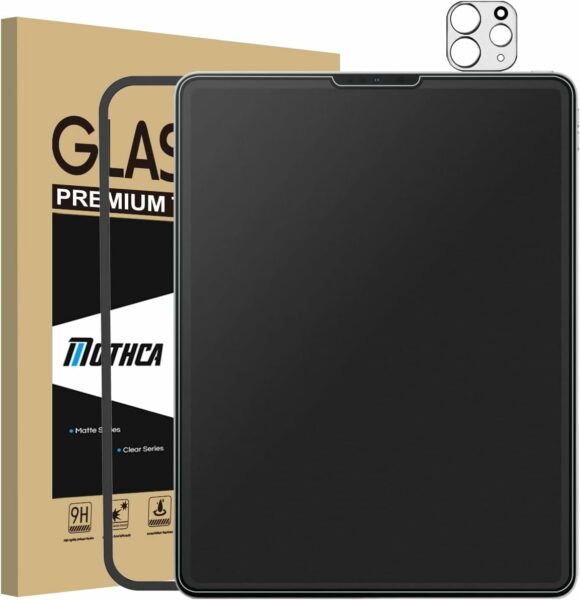
Jetset has a built-in ‘digital slate’ which is simply a web page hosted by the Jetset app that can be viewed on a browser on the same LAN (we usually test with Chrome and Safari.)
When a Jetset take is rolled, the digital slate will display a series of black and white markers. For correct automatic take matching and timing, the markers need to be seen by both the iPhone/iPad running Jetset, and the cine camera.
These markers are then optically detected in post production using Autoshot, and used to automatically match cine footage with Jetset takes.
For this to work correctly, the black and white sections of the markers need to be readable and distinguishable from each other. A glossy surface on the iPad or laptop, coupled with bright overhead stage lights, can cause a bright reflection to appear in the recorded Jetset and cine images that prevents the detection algorithms from working.
To help prevent this, we recommend using an anti-glare filter on the tablet, laptop, or screen that is being used as the digital slate. The one above is what we have tested with, but almost any anti-glare covering should help prevent bright reflections off the glass.
Vertical Origin Target Stand #
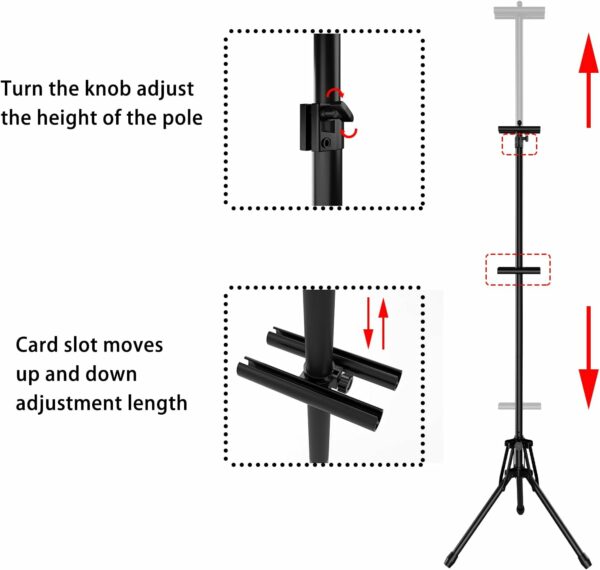
This stand is lightweight and clamps the new 18″x24″ vertical origin optical targets easily for fast placement in front of the camera.
Use this with the new remote control origin setting tools in the Jetset digital slate/remote browser control web page.




